Combining PDF's
On the home screen when you open FoxIt, select Use Now under Merge PDF. Then click Add Files to add your desired documents you want to combine.
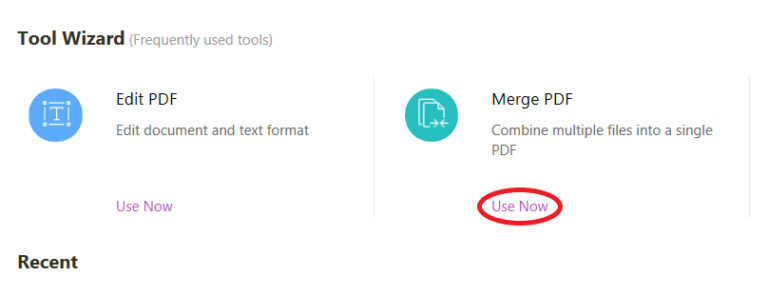
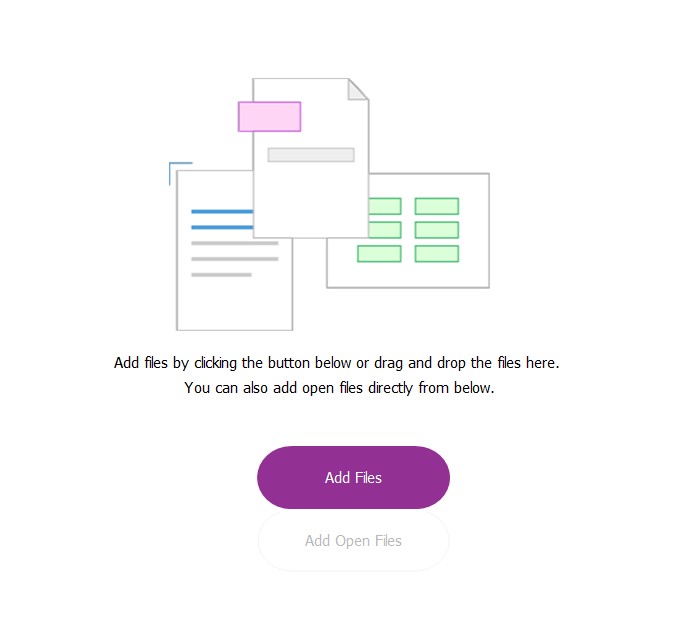
You can continue to add files, folders, webpages, etc. by using the top left corner of the tool tab (this will appear after you have selected at least one initial document during the step above). Make sure the documents you wish to combine are in the correct order, you can drag and drop them into the desired placement.
Then click the combine button when you are finished to combine the documents.
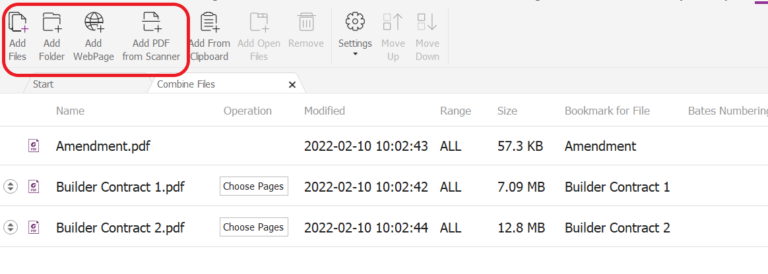
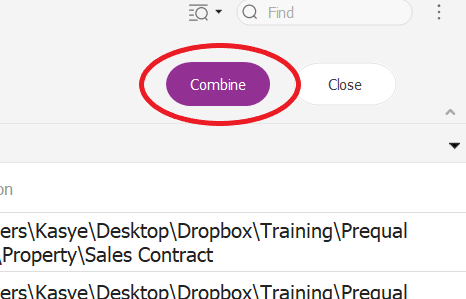
Editing PDF's
On the home screen when you open FoxIt, select Use Now under Edit PDF. Then select your desired documents you want to edit.
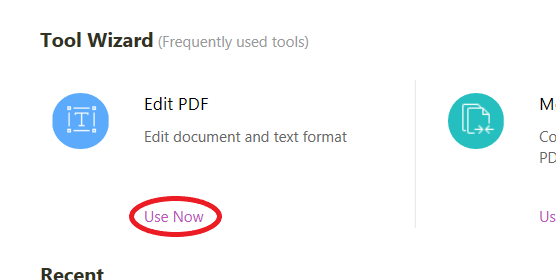
Once you select the document, you can use the toolbar to select which actions you want to perform to edit the document.

Signing PDF's
While having the desired document you want to sign pulled up on the screen, select the Foxit eSign tab in the top toolbar.

Select which signature you want to use, then place it in the desired place on the document by clicking in that area.

Converting to PDF's
While having your file explorer open, select the image you want to convert to a pdf. Right click the image and select Convert to PDF in Foxit PDF Editor. If this option does not appear when you first right click the image then select Show more options, then Convert to PDF in Foxit PDF Editor. Then save the newly converted PDF to your desired folder.

